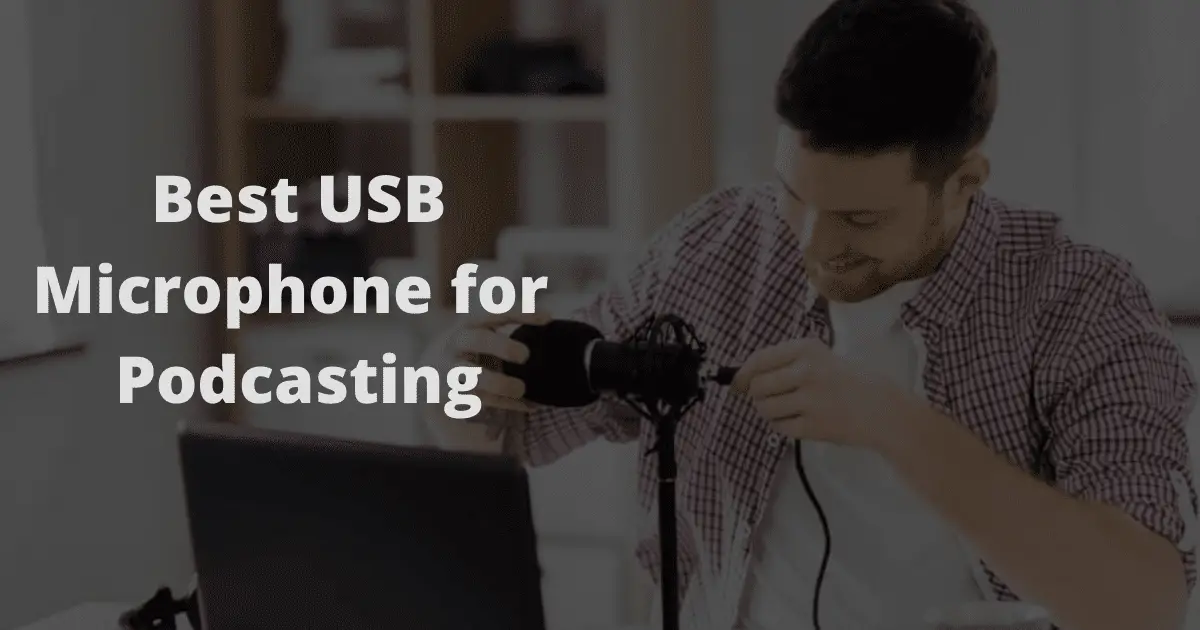5 Things To Look For In a Webcam
Although the quality and features of a webcam depend primarily on the brand you’re opting for, here are a few basic things that you need to look for in a webcam for Twitch streaming:
1. Resolution
The first and most important feature of a quality webcam is its resolution. Lower resolution will result in granier clips, and your followers won’t be able to see you clearly.
In the fiercely competitive live streaming platform, if you can’t provide basic things like a quality video, it’ll be impossible for you to grow your audience. The minimum resolution should be 720p, but the ideal resolution for webcams used in live streaming platforms like twitch is 1080p.
2. Frame Rate
For a frictionless live streaming experience, an adequate frame rate is a must-have feature.
The frame rate of your webcam decides the flow of your video. Webcams with lower frame rates produce stuttering videos that frequently freeze. This is a huge downside for live-streaming platforms and will hamper your growth on Twitch. Opt for a webcam that has at least 15 fps (Frames Per Second). This will ensure seamless streaming, and prevent video lag.
3. Lens
The type of lens your webcam uses has a tremendous impact on the overall video quality and the visual experience your viewers will have. Many entry-level webcams have plastic lenses. However, for a better experience and clearer visuals, it’s recommended that you opt for a glass lens.
Glass lenses are also long-lasting and less susceptible to scratches. This ensures that your webcam records and delivers crystal clear visuals. The best part is that glass lenses provide these many extra perks without a notable price difference.
4. Built-In Microphones
A built-in microphone is one of the essential features that every webcam should have. Most quality brands and webcams come with a decent microphone at no significant rise in price. After all, live streaming will turn pretty dull if your viewers can’t get the audio along with the visuals.
When buying a webcam, make sure you look for omnidirectional microphones. These mics record audio from all directions around the camera so that you can record at any angle and still be perfectly audible to your viewers. These days, most mid-range and high-end webcams have omnidirectional microphones.
5. Additional Features
Most quality webcams will cover the essential features that we’ve mentioned above. Therefore, the deciding factor may be each prospective model’s additional features in the same price range. These additional features include auto-focus, motion sensing, special effects, and so on.
For example, not everyone sits absolutely still while streaming, and most of the time, it’s a one-person job. In this scenario, an auto-focus feature comes in very handy. It ensures that the lens is always focused on the subject without external intervention.
The same goes for the motion-sense feature, which starts recording the moment the sensor records a change in energy. This creates a huge advantage for live streamers, and they don’t have to hit the record button every time they want to start recording.
The vast majority of computers will come with a built-in webcam.
Most of them, however, do not provide you with the quality of webcam that cuts it when it comes to streaming over Twitch.
Table could not be displayed.For that, you’ll need to invest in a stand-alone webcam that is specially designed for the job.
In this article, we reveal the 5 best webcams for twitch streaming on the current market.
We’ll discover the best overall, the best for the money and the best camera and microphone combination.
We also provide you with a comprehensive FAQ to answer all of your Twitch streaming questions.
Best Twitch Streaming Webcam Reviews & Recommendations For 2021
Logitech BRIO – Ultra HD Webcam
Benefits
The Logitech Brio Ultra HD Webcam is the first mass-market 4K resolution webcam. As such it delivers an outstanding HD image.
This impressive webcam also provides you with a 90-degree lens for excellent wide-angle viewing.
Drawbacks
The clip on the Logitech Brio Ultra HD Webcam is not very robust and so will not provide a secure hold t your laptop or monitor. The privacy cover is also not of a very high quality.
Extra features
The Logitech Brio Ultra HD Webcam is more compact than many competitors, with measurements of 4 x 1.1 x 1.1-inches.
It comes in a sleek and attractive black plastic housing. The Brio comes with a detachable cable, enabling you to replace it with your own customized cabling.
The arm of the Brio is detachable to allow access to a tripod mount. When you remove the arm you will able to sit the camera flat on a shelf.
You get a privacy webcam cover with your purchase. However, the quality of this extra is not very high. Your purchase also comes with a drawstring carry case.
The undoubted highlight of the Logitech Brio Ultra HD Webcam is the quality of the image that it produces.
The colors are extremely accurate with very sharp details. RealLight 3 technology with HDR allows the camera to adjust to changing environments.changing
The Logitech Brio Ultra HD Webcam makes use of an infrared camera to support facial recognition. This will allow you to log in using Windows Hello.
Buying advice
The Logitech Brio Ultra HD Webcam is a very impressive webcam in terms of the results that it produces in picture quality.
It is a sleek, attractive, compact unit. However, its big letdown is the weak clip that gives no confidence that it will secure itself to your monitor or laptop while you are streaming.
If you can overlook this flaw, then this is the webcam for you.
Technical specifications
- Resolution: 1080p
- Video Compression: 4K Ultra HD
- FOV: 90 degrees
- Lens Type: Rightlight™ 3 with HDR
- Autofocus: Yes
- Built-in Mic: Yes
Razer Kiyo Streaming Webcam
Benefits
The Razer Kio Streaming Webcam is a unique looking webcam thanks to the large light ring which surrounds the lens.
This allows you to illuminate yourself when recording.
The Kio is comprised of three rings; the light disc and camera, a front hinge that supports the front of your monitor or laptop and a rear hinge that attaches to the back of your unit.
This makes it far more rigid and secure than the Logitech Brio.
Drawbacks
The Razer Kio Streaming Webcam has a relatively quiet microphone playback. The cable on this webcam is also non-detachable so you are unable to customize with your own cable.
Extra features
The Razer Kio Streaming Webcam provides you with an 81.6-degree field of view. This is impressive, if not quite as expansive as the Logitech Brio.
The 4-megapixel, 2688 x 1520 camera delivers excellent image quality with true colors and sharp images.
This webcam supports any streaming software. It supports video and audio recording in 720p 60 FPS / 1080p 30 FPS.
You also get instant adjustable brightness. A rotating bezel allows for quick, brightness level changes without the need to go into software settings.
The Razer Kio Streaming Webcam also provides you with excellent low light performance.
This allows you to bring out the details you want your viewers to see even in dark. The unit also folds for safe and compact transport.
Buying advice
The Razer Kio Streaming Webcam is a very high performing webcam that offers some superior performance features.
It provides a far more secure hold on your monitor that the Logitech Brio but the mic playback is too low and the FOV not quite as impressive.
Technical specifications
- Resolution: 1080p
- Video Compression: N/A
- FOV: 81.6 degrees
- Lens Type: N/A
- Autofocus: Yes
- Built-in Mic: Yes
Logitech HD Pro Webcam C920
Benefits
The Logitech HD Pro Webcam C920 is an impressively affordable streaming webcam that delivers viewer quality that comes closer to the more expensive Logitech Brio and Razer Kio.
The 3.7-inch webcam houses a 1080 camera with LEDs and microphones on either side.
Drawbacks
The software that comes with the Logitech HD Pro Webcam C920 is prone to bugs.
Extra features
The Logitech HD Pro Webcam C920 fits securely to your monitor or laptop. The unit comes with a 6 foot long USB cord to provide plenty of length to work with.
The 5-megapixel (5168 x 2907) camera provides an excellent image with great clarity, detail and crisp color.
You get a 78-degree field of view with the Logitech HD Pro Webcam C920. Though not as much as our previous two webcams, that is still plenty to get in everything that you need.
The business version of this camera is a third more expensive with the only substantial difference being that it delivers a 90-degree FOV. For most applications, this version will do just fine.
The Logitech HD Pro Webcam C920 works with Logitech’s Webcam Software for Windows. The app allows you to zoom in and out as well as to pan to the left and right.
Motion Detection mode also allows you to use the Logitech’s Webcam Software for Windows as a security camera.
However, the camera software features a number of potential bugs and is cumbersome to operate.
Buying advice
The Logitech HD Pro Webcam C920 is a high-quality Twitch streaming webcam that comes in at a very sharp price point.
It provides sharp and crisp photos, videos, is easy to set up and securely attach to your laptop or monitor.
Technical specifications
- Resolution: 1080p
- Video Compression: H.264
- FOV: 78 degrees
- Lens Type: Standard
- Autofocus: Yes
- Built-in Mic: Yes
Pro Stream Webcam 1080P HD
Benefits
The ProStream WebCam 1080 HD webcam from Unzano provides you with HDR sensor and Facial-enhancement technology that allows you to optimize the image.
Automatic low-light correction, provide outstanding performance even in dim or poorly backlight settings.
This camera delivers an impressive level of sharpness color and clarity, especially in view of its budget price point.
Drawbacks
The ProStream WebCam 1080 HD mounting system is somewhat rickety. It also has limited movement ability.
Extra features
The ProStream WebCam 1080 HD delivers a high level of clarity that makes it great for video calling, streaming and conferencing.
Maximum resolution is 1920 x 1080 pixels, allowing you to pick up minute details. You also get built-in dual mics with automatic noise reduction.
This allows you to capture natural stereo audio within 3 meters of coverage.
The Adjustable Clip base on this webcam securely attaches to any laptop, LCD monitor, desktop or tripod.
As well s Twitch, the ProStream WebCam 1080 HD is compatible with Windows XP SP2, 7, 8, 10 or later, Mac OS 10.6 or later.
Supports Smart TV, TV Box, Chrome OS, Android v5.0 or above, and Linux, Ubuntu, and XBOXONE.
Buying advice
For under $50, the ProStream WebCam 1080 HD provides you with a top-quality web can that delivers a pleasing picture that is clear, crisp and sharp.
It’s easy to use, looks good and is compatible with most social media platforms. This is easily the best value streaming webcam that we have yet to come across.
Technical specifications
- Resolution: 1080p
- Video Compression: H.264
- FOV: 72 degrees
- Lens Type: Ordinary
- Autofocus: Yes
- Built-in Mic: Yes
Logitech C922x Pro Stream Webcam
Benefits
The Logitech C922x Pro Stream Webcam looks just like the C920. Just like the C920, it has a chunky look, with mics on either side of the 1080 lens.
Unlike the C920, this model comes with a tripod that features a 360-degree mount.
Drawbacks
The Logitech C922x Pro Stream Webcam is quite difficult to set up. It is quite difficult to stream when the light level is low.
Extra features
The Logitech C922x Pro Stream Webcam performs very well, with high-quality photos, video and audio delivery.
The microphones that are fitted into the C922 provides excellent sound quality.
The apps that come with this webcam are specifically designed for streaming. Their proprietary software ChromaCam creates a greenscreen effect that removes your background.
You have the option of choosing from a number of preset backgrounds or can upload your own background.
Your purchase of the Logitech C922x also gives you three-month licenses to XSplit Gamecaster and Broadcaster.
Buying advice
The Logitech C922x Pro Stream Webcam provides you with a high-quality streaming experience with great built-in microphones and a cool green-screen effect.
It is among the priciest of our reviewed webcams but offers plenty of bang for your buck.
Technical specifications
- Resolution: 1080p
- Video Compression: H 264
- FOV: 78 degrees
- Lens Type: Ordinary
- Autofocus: Yes
- Built-in Mic: Yes
Introduction to Twitch Streaming

In 2014, Amazon purchased the video game streaming service Twitch.tv at a cost of just shy of a billion dollars. Back then it seemed like a phenomenal amount of money.
With the worldwide explosion of people playing and watching video games, that billion dollars now seems to be a very smart investment.
Twitch is a platform that allows video gamers to live stream themselves playing video games with the use of a webcam so that other people around the globe can watch them play.
According to Twitch, some 15 million viewers spend an average of 95 minutes every day watching their favorite gamers play through their platform.
When you compare an average of 95 minutes to the average length of time that most people spend on other websites (typically less than five minutes), its easy to see why Twitch is so valuable to advertisers.
Twitch has among the best user engagement on the internet, it being 2.5 times greater than Facebook.
It’s no wonder, then, that Amazon are actively working to expand Twitch’s reach beyond the video game platform.
On September. 27, 2018 the first NFL game was streamed through Twitch. This seems to indicate that Amazon are keen to move into a TV streaming service.
So, how do content creators make money on Twitch?
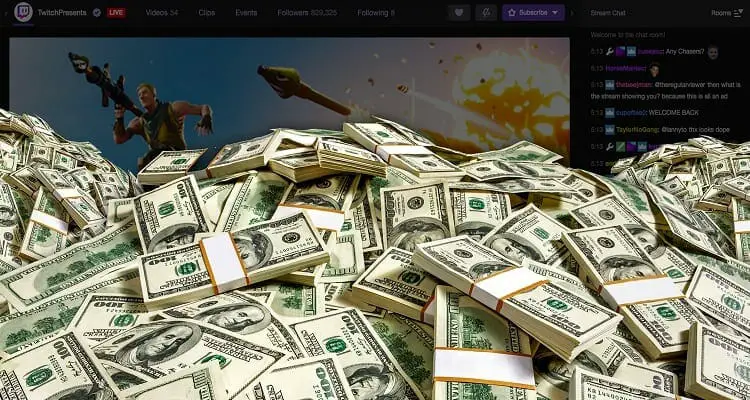
Here are some of the most profitable ways to stream on twitch:
Subscriptions – viewers have the choice of donating between $4.99 and $24.00 per month in order to subscribe to the channel. 50 percent of that goes to the streamer.
Cheers – viewers are able to purchase bits which allow them to ‘cheer’ in support of a player. 70 percent of the revenue from cheers goes to the streamer.
Donations – viewers are abe to donate real money directly to the streamer. The profile description for a streamer’s channel will usually include a donate button.
Advertising – If a channel has a large enough audience, the streamer will be able to share in ad revenue. This is referred to as Twitch Partner Status. Ads are shown around once every eight minutes. Streamers who have a large number of subscribers may attract sponsors.
Sponsors may benefit from a mention in the channel description, a watermark on the screen or a verbal endorsement from the streamer.
Events – At times, a channel will hold either an online or an in-person event. This affords them an opportunity to get title sponsorship and more donations from fans.
In addition to providing a platform for the streaming of video game content, Twitch also streams eSports sports tournaments as well as hosting gaming-related talk shows.
There are also channels that do live speedrunning.
The typical Twitch viewer is male and is aged between 18 and 34 years of age. The most popular games currently being streamed on the platform are:
- Fortnite
- League of Legends
- Dota 2
- Player Unknown’s Battleground
- Hearthstone
In October 2015 Twitch added a non-gaming category called ‘Creative’, which is designed to showcase the creation of a range of artistic pursuits.
In December 2017, the NBA began streaming NBA league games over Twitch.
Then, in January 2019, Impact Wrestling announced that it would begin streaming the weekly show Impact on Twitch also.
Twitch Streaming Accessories FAQ

Can you use a camera for a webcam?
Yes, certain digital cameras can be used as webcams. To convert a digital camera into a webcam, follow these steps:
- Check the manual of your camera to see if it can be used as a webcam.
- If yes, install the webcam software that comes with the digital camera.
- Connect your USB video source capturing device to your computer
- Plug the cables from the audio/video cables from the USB video source capturing device into the audio/video cables that come from the camera.
- Plug the jack of the audio/video cables directly into your camera
- Go to my computer and click on the USB video source capturing device drive icon.
- Plug your digital camera’s power adapter into the camera.
- Turn your digital camera on.
- Plug the microphone into the microphone jack of your sound card.
- Set up your camera as close to your monitor as possible.
- Begin your digital camera as a webcam.
How do I set up a Twitch TV account?
Open the site www.twitch.tv. In the top right corner, you will notice a Sign Up button; it is highlighted in purple. That will open up a pop-up window.
Enter all the necessary information and sign up. After that, you will be asked to verify your email.
Do so. After you verify your email, you will be redirected to a page where you can shape the games you wish to watch.
You can choose to Follow channels, and they will appear in the bottom right corner of the screen.
Click your name at the bottom left corner of the page. From the menu that comes up select Profile.
That will take you to the profile tab. From there you can customize your profile’s banner and your bio.
The next tab is the Channel & Videos tab. Here you can customize what goes on in your channel.
Once you have done that go to the Security & Privacy tab. Here you have mostly stuff about the privacy and security of your channel.
You have now set up your Twitch account.
How to connect your camera with twitch?
To connect your camera to Twitch for live streaming follow the steps below:
- Download Open Broadcaster software
- Tweak the settings by opening the settings and then under General clicking your language. Then go to the Video Encoding section and, under Coding make sure that both ‘Use CBR’ and ‘Enable CBR padding’ are checked. In the Audio Encoding section, set an AAC codec with a bitrate of 64 to 128 kbps. Under Video, set the video adapter to your default graphics card.
- Create a Scene – this will include all the elements you want your viewers to see. Right-click on the Scenes box and then click on ‘Add Scene.’ Name your scene and then click OK.
- Add your gaming source. The options are Game Capture, Window Capture and Monitor Capture. Game Capture will capture the feed from a single game. Windows capture captures the feed from a single window. Monitor Capture captures your entire monitor.
- Add your webcam source. Right-click inside the Sources box and click Add Video Capture Device and type in a name for your source. From the device selection that opens choose your device and then tweak how the video looks.
- Edit your scene. Clicking on Edit Scene will allow you to move elements and resize them. When you are happy with how everything looks, click Edit Scene and you are done.
What is an optional FOV for twitch streaming?
FOV stands for field of view and it is the observable portion of game view that is seen on the screen at any given time.
The ideal FOV is 90+ degrees. This field of view is available on high-quality webcams such as the Logitech BRIO – Ultra HD Webcam.
However, an FOV of 70 degrees will be sufficient for Twitch streaming.
Conclusion
In this article, we’ve waded through the plethora of webcams that are flooding the market to find the best of the best when it comes to functionality for Twitch streaming.
We’ve come out with some outstanding products. The best webcam for Twitch is the Logitech BRIO – Ultra HD Webcam.
Our best value webcam for streaming is the Pro Stream Webcam 1080P HD.
Finally, the best combination webcam/microphone for streaming on Twitch is the Logitech C922x Pro Stream Webcam.
Did you like the article? Please rate it: